

Discover Python and Patterns (14): Collisions
In this post, I add enemies and I show you how to test if the tank collides one of them.
This post is part of the Discover Python and Patterns series
Objective
I propose to add two towers at locations (10,3) and (10,5). I use two sprites to draw them, one for the base, and the other for the gun:
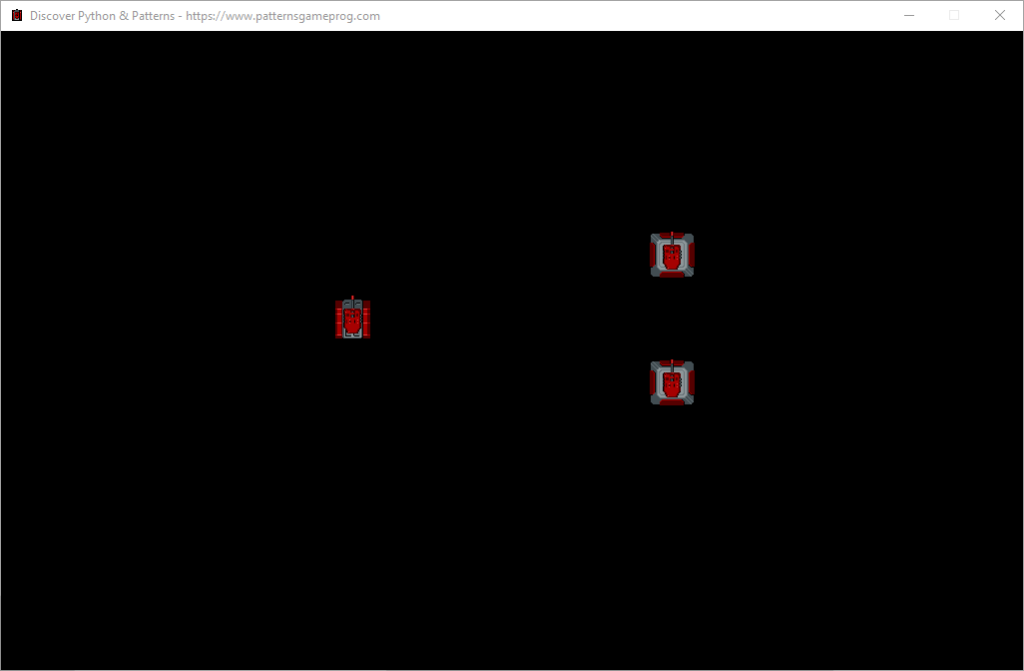
Locations are cell coordinates, from left to right (x coordinate) and from top to bottom (y coordinate). The lower coordinate value is 0, and the highest one is the width or height of the world minus one. So, with a world of 16 per 10 cells, the x coordinate goes from 0 to 15, and the y coordinate goes from 0 to 9:
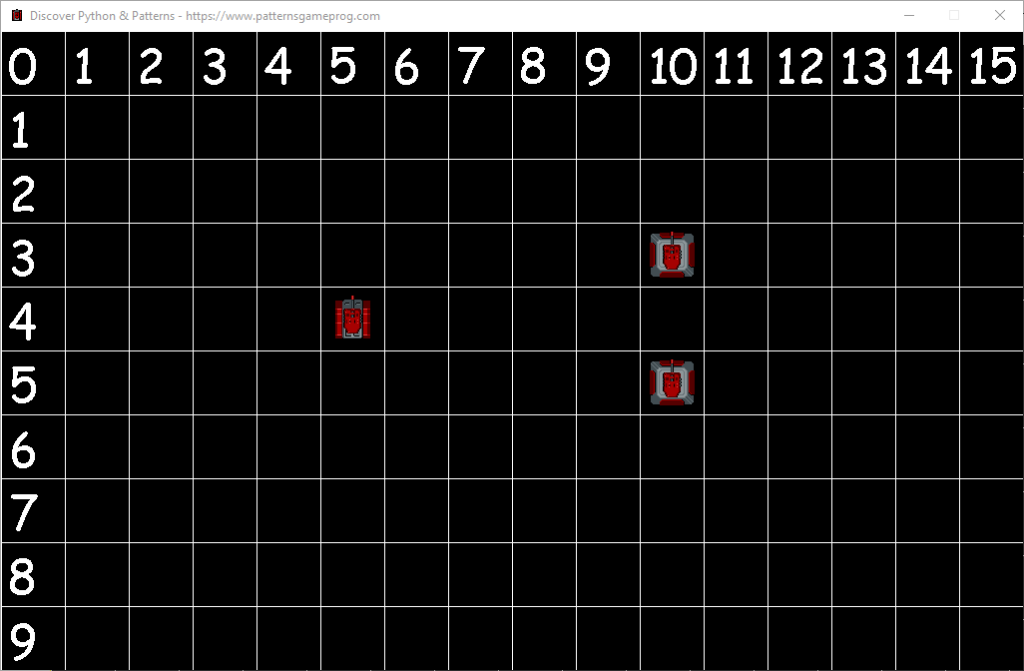
Looking at this screenshot, you can say that the tank is at the location (5,4).
Program structure
I still use the two classes from the previous post:
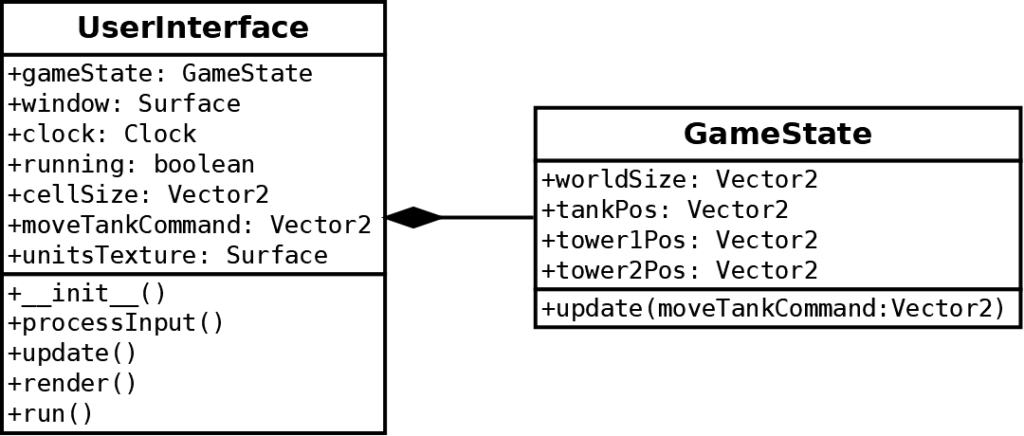
I created two new attributes in the GameState class:
- New attribute
tower1Pos: the location of the first tower - New attribute
tower2Pos: the location of the second tower
Add towers to the world
As in the previous posts, I put all the data related to the world into an instance of the GameState. I initialize this data in the constructor the GameState class:
def __init__(self):
self.worldSize = Vector2(16,10)
self.tankPos = Vector2(5,4)
self.tower1Pos = Vector2(10,3)
self.tower2Pos = Vector2(10,5) Draw a tower
The drawing of a tower is similar to the one we did for the tank:
spritePoint = self.gameState.tower1Pos.elementwise()*self.cellSize
texturePoint = Vector2(0,1).elementwise()*self.cellSize
textureRect = Rect(int(texturePoint.x), int(texturePoint.y), int(self.cellSize.x),int(self.cellSize.y))
self.window.blit(self.unitsTexture,spritePoint,textureRect)
texturePoint = Vector2(0,6).elementwise()*self.cellSize
textureRect = Rect(int(texturePoint.x), int(texturePoint.y), int(self.cellSize.x),int(self.cellSize.y))
self.window.blit(self.unitsTexture,spritePoint,textureRect)Let's take this process line by line. The first line creates a variable spritePoint that contains the pixel location on the screen, where the sprite appears:
spritePoint = self.gameState.tower1Pos.elementwise()*self.cellSizeThe two variables in the multiplication are Pygame Vector2 instances: it is like tuples of two floats (x,y), except that there are many nice features to ease computations. For instance, if you use the elementwise() method like in the line above, it allows you to do an element-wise multiplication:
spritePoint = Vector2()
spritePoint.x = self.gameState.tankPos.x * self.cellSize.x
spritePoint.y = self.gameState.tankPos.y * self.cellSize.yAs a result, it reduces three lines of code into one.
The second line of the drawing of a tower computes the pixel location of the tower sprite in the image tileset:
texturePoint = Vector2(0,1).elementwise()*self.cellSizeThis sprite is in the first column of the second row of the tile, so cell coordinates (0,1). If the pixel size of cells is (64,64), then the pixel location of this sprite if (0,64).
The third line creates a Pygame Rect instance with the rectangle that contains the tower sprite in the tileset:
textureRect = Rect(int(texturePoint.x), int(texturePoint.y), int(self.cellSize.x),int(self.cellSize.y))We must convert float values into integer values: to do so, you can use the int type as if it was a function. Then, int(x) is the cast of x into an int.
The fourth line draws the sprite on screen:
self.window.blit(self.unitsTexture,spritePoint,textureRect)The blit() method from the Pygame Surface class (what is self.window) needs three arguments: the tileset (here self.unitsTexture), the pixel location on the screen (here spritePoint), and the rectangle that contains the sprite in the tileset (here textureRect).
The last lines are very similar to the first ones, except that we don't recompute spritePoint: the aim is to draw a gun at the same location. These lines are a copy of lines 2-4, with a change for the location of the sprite: it is a gun sprite at (0,6) instead of a tower base sprite at (0,1).
Collisions
If you add the previous changes in the program, then you will see the two towers on the screen. However, if you move the tank, it can go over the towers.
In the previous program, we were already testing tank locations. More specifically, we forbid it to go outside the world:
def update(self,moveTankCommand):
self.tankPos += moveTankCommand
if self.tankPos.x < 0:
self.tankPos.x = 0
elif self.tankPos.x >= self.worldSize.x:
self.tankPos.x = self.worldSize.x - 1
if self.tankPos.y < 0:
self.tankPos.y = 0
elif self.tankPos.y >= self.worldSize.y:
self.tankPos.y = self.worldSize.y - 1With this approach, the tank location is first updated (line 2) and then corrected if wrong (lines 4-11). It works fine in the case where the world is empty. If it is not the case, we can't be sure that the corrected location is empty!
Another approach is first to compute the targetted location, and then update the true location if it is correct:
def update(self,moveTankCommand):
newTankPos = self.tankPos + moveTankCommand
if newTankPos.x >= 0 and newTankPos.x < self.worldSize.x \
and newTankPos.y >= 0 and newTankPos.y < self.worldSize.y \
and newTankPos != self.tower1Pos and newTankPos != self.tower2Pos:
self.tankPos = newTankPosThe second line stores the target location in newTankPos. Then, all the remaining lines is a long ifstatement that does all the checks. Note that there is a backslash \ at the end of lines 4 and 5: this is to split the long statement into multiple lines to make it more readable. You can remove them and write all the if condition on a single line if these backslashes are not clear to you. The conditions to meet are:
- To be inside the world: tank (x,y) location must be between (0,0) and (world width-1,world height-1). Remind that coordinates are always between zero and the size minus one.
- Not to be at the location of tower 1. The operator
!=means "is different from". So,newTankPos != self.tower1Posmeans "the new tank location is different from the location of the first tower`. - Not to be at the location of tower 2.
Final program
This first solution works fine because we only have two towers. If we want to add more or to have a variable number of them, it will not work. In the next post, I'll show you how to use lists to deal with any number of towers.